9 Steps to Building a WordPress Website

Building a WordPress website involves several steps to ensure a smooth and effective process. First, define your website’s purpose and target audience to guide your design and content decisions. Then, choose a suitable hosting provider and domain name for your site. Next, install WordPress and select a theme that aligns with your brand and objectives. 1. Choose Your Domain Name Select a Domain Name: Pick a name that reflects your brand or the purpose of your website. Check Availability: Use a domain registrar like GoDaddy, Namecheap, or Bluehost to ensure your chosen domain is available. Register Your Domain: Purchase your domain through a registrar. 2. Select a Hosting Provider Evaluate Hosting Options: Choose between shared hosting, managed WordPress hosting, VPS, or dedicated hosting based on your needs. Sign Up for a Plan: Common providers include Bluehost, SiteGround, and WP Engine. Set Up Your Hosting Account: Follow the hosting provider’s instructions to create your account and link your domain. 3. Install WordPress One-Click Installation: Many hosting providers offer one-click WordPress installation via cPanel or their custom dashboard. Manual Installation: Download WordPress from wordpress.org, upload it to your server using FTP, and follow the installation prompts. 4. Configure Basic Settings Log In to WordPress Admin: Access your admin panel at yourdomain.com/wp-admin. Set Up Site Title and Tagline: Go to Settings > General to input your site title and tagline. Set Permalinks: Go to Settings > Permalinks and select a URL structure (e.g., Post name). 5. Choose a Theme Free Themes: Browse and install themes from the WordPress theme repository via Appearance > Themes. Premium Themes: Purchase a theme from providers like ThemeForest or Elegant Themes and upload it via Appearance > Themes > Add New > Upload Theme. Customize Your Theme: Use Appearance > Customize to tweak your theme settings, colors, fonts, and layout. 6. Install Essential Plugins SEO Plugin: Install a plugin like Yoast SEO or All in One SEO Pack to optimize your site for search engines. Security Plugin: Use plugins like Wordfence or Sucuri to protect your site. Backup Plugin: Ensure regular backups with plugins like UpdraftPlus or BackWPup. Performance Plugin: Improve site speed with plugins like W3 Total Cache or WP Super Cache. Contact Form Plugin: Use plugins like Contact Form 7 or WPForms to add forms to your site. 7. Create Key Pages Home Page: Design a welcoming and informative home page. About Page: Tell visitors about your brand, mission, and team. Contact Page: Provide contact details and a form for visitors to reach you. Blog Page: Set up a blog page if you plan to post articles. 8. Add Content Pages: Go to Pages > Add New to create static pages like About, Services, and Contact. Posts: Go to Posts > Add New to create blog posts or news articles. Media: Upload images, videos, and other media files via Media > Add New. 9. Launch and Maintain Your Site Test Your Site: Check all links, forms, and functionality to ensure everything works correctly. SEO Optimization: Use your SEO plugin to optimize each page and post. Monitor Performance: Use Google Analytics and Google Search Console to track traffic and performance. Regular Updates: Keep WordPress, themes, and plugins updated to ensure security and functionality. Backups and Security: Regularly back up your site and monitor for security threats. Found what you were looking for? Let’s book a scoping call to discuss your digital goals 🚀 Book a call
Shopify Influence on B2B Business

Selling to other businesses is a very old procedure, which makes business-to-business (B2B) e-commerce one of the largest growth prospects yet mostly unexplored. Both customers and merchants experience significant friction and are burdened with manual tasks. For the purpose of facilitating our merchants’ entry into new markets and making B2B as simple as DTC, we launched B2B on Shopify. Businesses can operate both B2B and DTC. With the ability to run both from the same location, it doesn’t have to be difficult. Friction must go, and creativity must come. Before Shopify, the B2B sales process was antiquated, according to Ian Leslie, CMO of furniture company Industry West: A customer would log into their trade account, see their trade discount, put $10,000 of product in their cart, take a screenshot of their cart with the discount, send it to a sales rep for a formal quote, and then send the quote to their client for signoff. But the furniture industry was finally ready to shift. Modern consumers desired self-service purchasing to eliminate all of those procedures, while sales representatives sought a process that allowed them to focus their time on developing new business. As a result, Industry West transitioned their B2B operations to Shopify. “The initial results are excellent,” Ian stated. “The combination of our marketing and the new site has undoubtedly made trade customers feel more empowered to place larger orders online.” It demonstrates that we are heading in the right way. Lulu and Georgia, a major furniture brand, turned to Shopify to better their wholesale experience and innovate quickly, which they couldn’t accomplish with their legacy B2B solution. “We would create custom catalog pages for our customers, and that was a multi-step, multi-team process,” explained Anis Tayebali, Lulu and Georgia’s VP of engineering. Since switching to B2B on Shopify, “this process has been completely consolidated into a few simple steps.” Shopify is being used by big brands for B2B. Carrier, Brooklinen, bareMinerals, Laura Mercier, and Kraft Heinz use Shopify for their wholesale companies. Some use our unified admin to connect their B2B and DTC stores, while others run exclusively B2B, and yet others consolidate all of their transactions into a single store. “I love seeing the looks on people’s faces when we show them B2B on Shopify,” said Mani Fazeli, Shopify’s VP of Product. “When clients witness how Shopify transformed a tedious and manual procedure into something that feels like a personal shopping experience, they get a beautiful ‘aha moment.’ This feels exactly how B2B should have always been done.” Our ready-to-use wholesale features are seamlessly integrated into Shopify’s admin interface, enabling you to: Use Shopify’s strong tools and APIs to customize end-to-end purchase experiences, including catalogs and custom pricing. Customize your storefronts effortlessly with pre-designed B2B themes, tailor-made Liquid options, or opt for a headless approach. Combine your choice tech stack (such as your ERP) to manage everything from the same back office. Found what you were looking for? Let’s book a scoping call to discuss your digital goals 🚀 Book a call
WP Fastest Cache Plugin Flaw Endangers 600K WordPress Sites

There is a SQL injection vulnerability in the WordPress plugin WP Fastest Cache that could let unauthorized users access the site’s database. WP Fastest Cache is a caching plugin that enhances user experience, accelerates page loads, and raises the website’s Google search engine rating. More than a million sites use it, according to statistics from WordPress.org. The SQL injection vulnerability, identified as CVE-2023-6063 and affecting all plugin versions prior to 1.2.2, was made public today by the Automattic WPScan team. The vulnerability has a high severity level of 8.6. SQL injection vulnerabilities arise when software takes in input that directly modifies SQL queries, allowing arbitrary SQL code to be executed and potentially extract confidential data or even execute commands. Specifically, the vulnerability affects the function “is_user_admin” of the “WpFastestCacheCreateCache” class in the WP Fastest Cache plugin. This function retrieves the value “$username” from cookies to determine if a user is an administrator. The ‘$username’ input isn’t sanitized, thus an attacker may change the cookie value and change the SQL query that the plugin runs, giving them access to the database without authorization. Sensitive data such as user information (IP addresses, emails, IDs), account passwords, plugin and theme configuration settings, and other data required for the operation of the website are commonly found in WordPress databases. On November 27, 2023, WPScan will release a proof-of-concept (PoC) exploit for CVE-2023-6063. However, it should be emphasized that hackers can easily figure out how to exploit this vulnerability because it isn’t a very hard one. The developer of WordPress Fastest Cache has published version 1.2.2, which includes a fix. It is advised that all plugin users update to the most recent version as soon as feasible. Found what you were looking for? Let’s book a scoping call to discuss your digital goals 🚀 Book a call
Top 10 WordPress Plugins

We list the best WordPress plugins to make it simple and easy to maximize your WordPress website’s functionality for admins and visitors. These essential tools enhance design and backup management, ensuring your site remains visually appealing and secure . They also boost performance and protect your site from threats, providing a fast and safe user experience. For website administrators, these plugins ensure reliable email delivery and maintain SEO integrity by managing redirects and tracking errors. Additional tools enhance functionality by allowing easy data management and multilingual support, making your site more accessible and user-friendly. These plugins collectively help create a robust, efficient, and user-centric WordPress site. Here are some of the most highly recommended WordPress plugins for 2024, which offer significant enhancements in functionality, performance, and security for your website: 1. Elementor Description: A powerful page builder that allows you to design stunning website layouts using a drag-and-drop interface. Features: Extensive customization options, theme builder, WooCommerce builder, templates, and widgets. 2. UpdraftPlus Description: A leading backup plugin that facilitates easy scheduling of automatic backups and storage in cloud services. Features: One-click restoration, supports Dropbox, Google Drive, Amazon S3, and UpdraftVault. 3. WP Super Cache Description: WP Super Cache generates static HTML files to improve website performance, supports multiple caching modes (Simple, Expert, WP-Cache), includes garbage collection, integrates with CDNs, offers file compression, preloads cache, provides a REST API, and features cache rebuilding. Features: WP Super Cache is a WordPress plugin that boosts website speed by generating static HTML files. 4. Yoast SEO Description: Yoast SEO is a comprehensive SEO plugin that helps optimize your WordPress site for search engines. Features: It provides features like XML sitemap generation, meta tag optimization, content analysis, readability analysis, and social media integration to improve your site’s visibility and rankings on search engines. 5. WPForms Description: WPForms is a user-friendly form builder plugin that allows you to create contact forms, surveys, payment forms, and more. Features: It offers a drag-and-drop interface, pre-built form templates, conditional logic, spam protection, email notifications, and integration with popular email marketing services, making it easy to create and manage forms on your website. 6. Wordfence Security Description: Wordfence Security is a WordPress security plugin that helps protect your site from hackers, malware, and other security threats. Features: It offers features like firewall protection, malware scanning, login security, IP blocking, real-time threat defense, and security audits, helping you keep your site safe and secure from online threats. 7. Smush Description: Smush is an image optimization plugin that helps reduce the file size of images on your WordPress site without compromising quality. Features: It automatically compresses and optimizes images as you upload them, bulk optimizes existing images, removes unnecessary data from image files, and supports various image formats, improving your site’s speed and performance. 8. MonsterInsights Description: MonsterInsights is a Google Analytics plugin that enables you to track your website traffic and performance directly from your WordPress dashboard. Features: It offers features like real-time stats, audience demographics, page-level analytics, eCommerce tracking, custom dimensions, and event tracking, providing valuable insights into your site’s visitors and their behavior. 9. All-in-One WP Migration and Backup Description: All-in-One WP Migration and Backup simplifies website migration and backup tasks with seamless transfer and scheduled backups. Features: It facilitates effortless migration, automated and manual backups, cross-platform compatibility, incremental backups, and versatile import/export options, ensuring data security and management flexibility. 10. Akismet Description: Akismet is an anti-spam plugin that helps protect your site from spam comments and form submissions. Features: It automatically detects and filters spam comments, preventing them from cluttering your site’s comments section, and provides a status history for each comment, allowing you to review and moderate them efficiently. Found what you were looking for? Let’s book a scoping call to discuss your digital goals 🚀 Book a call
WordPress.com vs WordPress.org

WordPress provides solutions for all of your website requirements, whether you need a site to manage your e-commerce business, want to create a blog, or need a landing page to collect leads. If you’re thinking about using WordPress to develop your website, you’ve probably come across two sorts of WordPress sites: WordPress.com and WordPress.org. We’ll go over the key features so you can decide which one is right for you. An Overview WordPress.com Hosting: WordPress.com is a fully hosted platform, meaning that the hosting is taken care of by Automattic, the company behind WordPress. You don’t need to worry about finding a web host. Ease of Use: It’s user-friendly and requires minimal technical skills. Setup and maintenance are straightforward. Cost: Offers free and paid plans. The free plan includes a WordPress.com subdomain basic themes, and limited storage. Paid plans unlock custom domains, additional storage, premium themes, and other features. Customization: Limited compared to WordPress.org. You can choose from pre-installed themes and plugins, but custom code and third-party themes/plugins are restricted unless you opt for the more expensive plans. Maintenance: All technical aspects, such as updates, backups, and security, are handled by WordPress.com. Monetization: Options are limited on free plans. Paid plans offer more monetization features, but you are still subject to WordPress.com’s terms and conditions. Advertising: Free plans display WordPress.com ads. Higher-tier plans allow you to remove these ads and run your own. WordPress.org Hosting: WordPress.org is self-hosted, meaning you need to find and pay for your own web hosting provider. You have full control over your server environment. Ease of Use: Requires more technical knowledge compared to WordPress.com. Installation and maintenance are your responsibility, although many hosting providers offer easy WordPress installation. Cost: The software itself is free, but you need to pay for hosting, domain registration, and any premium themes or plugins you choose to use. Customization: Highly customizable with the ability to install custom themes, plugins, and modify the code. You have full control over your website’s functionality and appearance. Maintenance: You are responsible for maintenance tasks such as updates, backups, and ensuring security. However, plugins and services are available to automate these tasks. Monetization: Complete freedom to monetize your website as you see fit. You can use any advertising network, e-commerce platform, membership system, and more without restrictions. Advertising: No default ads are imposed by WordPress.org. You can choose to display ads and monetize your site however you like. A Comparative Overview Choosing the best platform Use WordPress.com if : You prefer a hassle-free, all-in-one solution. You don’t want to handle technical aspects like hosting, updates, and security. You are okay with limited customization options. You want a free or low-cost option to start a blog or small website quickly. Use WordPress.org if : You want full control over your website’s design and functionality. You are comfortable with or willing to learn some technical aspects of website management. You need extensive customization and the ability to use custom themes and plugins. You plan to monetize your site without any restrictions. Cost and features of managed eCommerce WordPress.com offers an e-commerce service that costs INR 4,911.28 ($59) a month. With this option, customers may interface with shipping providers, take payments from over 60 countries, and have access to superior design options. Using plugins, WordPress.org users may select themes that are ideal for online sales and link their website with e-commerce platforms. Found what you were looking for? Let’s book a scoping call to discuss your digital goals 🚀 Book a call Found what you were looking for? Let’s book a scoping call to discuss your digital goals 🚀 Book a call
What is Shopify and How does it work

Shopify isn’t just a platform; it’s the digital bridge that transforms entrepreneurial dreams into online realities. Seamlessly blending simplicity with sophistication, it empowers small businesses to craft their virtual storefronts with intuitive ease. Beyond traditional online selling, Shopify cultivates a vibrant ecosystem where merchants effortlessly navigate the digital landscape, from social media to sprawling marketplaces, and even personal messaging platforms. What Is Shopify? Shopify is a robust e-commerce platform renowned for its simplicity and versatility. It provides users with a comprehensive toolkit to create, customize, and manage their online stores efficiently. With intuitive drag-and-drop interfaces and a wide selection of professionally designed templates, even those without technical expertise can build professional-looking websites. Furthermore, Shopify offers seamless integration with various third-party apps and services, allowing businesses to enhance their store’s functionality as needed. From inventory management to order fulfillment and marketing automation, Shopify equips merchants with the tools they need to succeed in the competitive online marketplace. What’s the inner workings of Shopify? Shopify revolutionizes your e-commerce experience by consolidating your product information, customer base, and operational duties into a unified platform that effortlessly integrates with various sales channels. As you embark on your e-commerce journey, Shopify offers a seamless transition from setup to sales management, empowering you to delve into novel product ranges and diverse sales avenues with ease. Let’s embark on a distinctive journey through the Shopify process, from inception to flourishing sales management. A Step-by-Step Guide to Navigating Shopify 1. Sign Up for Your Free Shopify 14-day Trial: Embark on a Shopify Expedition: Immerse Yourself in a Risk-Free Two-Week Trial—No Initial Credit Card Required! Sign up now to delve into the world of e-commerce without the worry of immediate financial commitment.2. Connect Your Sales Channels: With the account setup wizard, seamlessly link your primary sales channels, ready to pivot and broaden your reach whenever inspiration strikes. 3. Select the item you wish to begin with. Select the item you wish to begin with, and let Shopify power your journey into the world of online commerce. With our user-friendly platform, you can easily manage your inventory, customize your storefront, and reach customers around the globe. Start your Shopify adventure today! 4. Enter Your Product Data or Find Items to Sell : Remember that many retailers combine their own designed or obtained goods with complimentary dropshipped items to provide a wide and varied assortment. Go further into the topic of starting a dropshipping business to gain priceless knowledge. 5. Set Up Your Shopify Online Store with Free Shopify Themes: Setting up your Shopify online store is the next step if you want to sell through your own branded website. Once more, Shopify makes this simple with a selection of plug-and-play themes that simply need little setup and additional content to customize. Top 5 Free Shopify Themes Taste Dawn Spotlight Publisher Trade Top 5 Free Shopify Apps Printful Spocket Spotlight Plug in SEO Hulk Form Builder What Will Shopify Cost in 2024? The monthly costs of Shopify are determined by your membership plan, and there are additional costs for shipping labels, sophisticated point-of-sale requirements, and payment processing. What Products Can I Sell On Shopify? Almost any kind of product or service may be sold using Shopify, including: Physical goods that you yourself transport E-books, audio files, and digital gift cards are examples of digital goods that may be downloaded. Products that are dropshipped from your vendors to clients directly merchandise and services offered at retail establishments Rentable cameras, formal attire, sporting goods, and moreContributions and fund-raising Event, tour, and attraction passes and tickets Tutorials, seminars, webinars, and online courses Shopify stands as a beacon of innovation in the world of e-commerce, empowering entrepreneurs to realize their dreams of building thriving online businesses. With its user-friendly interface, robust features, and unparalleled support, Shopify continues to redefine the possibilities of online retail, making it the ultimate platform for success in the digital marketplace. Found what you were looking for? Let’s book a scoping call to discuss your digital goals 🚀 Book a call
Top 5 Tips for Securing Your WordPress Site

Ensure your WordPress site’s security is robust to meet today’s demands. Explore the significance of safeguarding your website and discover actionable tactics to enhance its protection. From plugin management to regular updates, fortify your defenses against potential threats. Prioritize security measures to safeguard sensitive data and maintain trust with visitors. Implement these strategies to bolster your WordPress site’s resilience against cyber threats. Why You Can’t Ignore WordPress Security In today’s digital world, cyber threats are escalating at an alarming rate, with hackers persistently targeting websites and sensitive information. The year 2023 witnessed an unprecedented surge in cyber attacks, evidenced by Wordfence’s blocking of over 100 billion password spray attacks and an estimated 30,000 new website hacks occurring daily. These statistics highlight the pervasive nature of the threat, affecting businesses of all sizes. While larger corporations may be targeted for their potential financial gain, small and medium-sized enterprises are increasingly becoming victims due to their limited resources and expertise in cybersecurity. Shockingly, 43% of online attacks are now aimed at small businesses, yet only 14% possess the necessary defenses against such threats. Easy WordPress Security Basics 1. Keep WordPress Core, Themes, and Plugins UpdatedRegularly updating your WordPress core, themes, and plugins is essential for maintaining security. Developers frequently release updates to patch vulnerabilities and enhance security features. Enable automatic updates whenever possible to ensure your site is always running the latest, most secure versions.2. Implement Strong Passwords and Two-Factor Authentication (2FA) Enforce strong passwords for all user accounts, including administrators, editors, and contributors. Utilize a password manager to generate and securely store complex passwords. Additionally, enable two-factor authentication (2FA) to add an extra layer of security, requiring users to verify their identity through a second factor such as a code sent to their mobile device. 3. Use Secure Hosting and SSL EncryptionChoose a reputable hosting provider that prioritizes security and offers features like firewalls, malware scanning, and regular backups. Ensure your site uses SSL encryption (HTTPS) to encrypt data transmitted between the user’s browser and your server, protecting sensitive information such as login credentials and payment details. 4. Limit Access and Permissions Restrict access to your WordPress site by granting permissions only to trusted users who need them. Regularly review user accounts and remove any unnecessary or inactive accounts. Utilize role-based access control (RBAC) to assign specific roles and capabilities to users based on their responsibilities, minimizing the risk of unauthorized access. 5. Implement Security Plugins and Regular Security Audits Install reputable security plugins such as Wordfence, Sucuri, or iThemes Security to enhance your site’s security posture. These plugins offer features such as firewall protection, malware scanning, login attempt monitoring, and security alerts. Conduct regular security audits to identify and address vulnerabilities, including outdated software, suspicious activity, and potential security risks. Found what you were looking for? Let’s book a scoping call to discuss your digital goals 🚀 Book a call
Revolutionizing Website Content with WordPress and ChatGPT: A Dynamic Duo
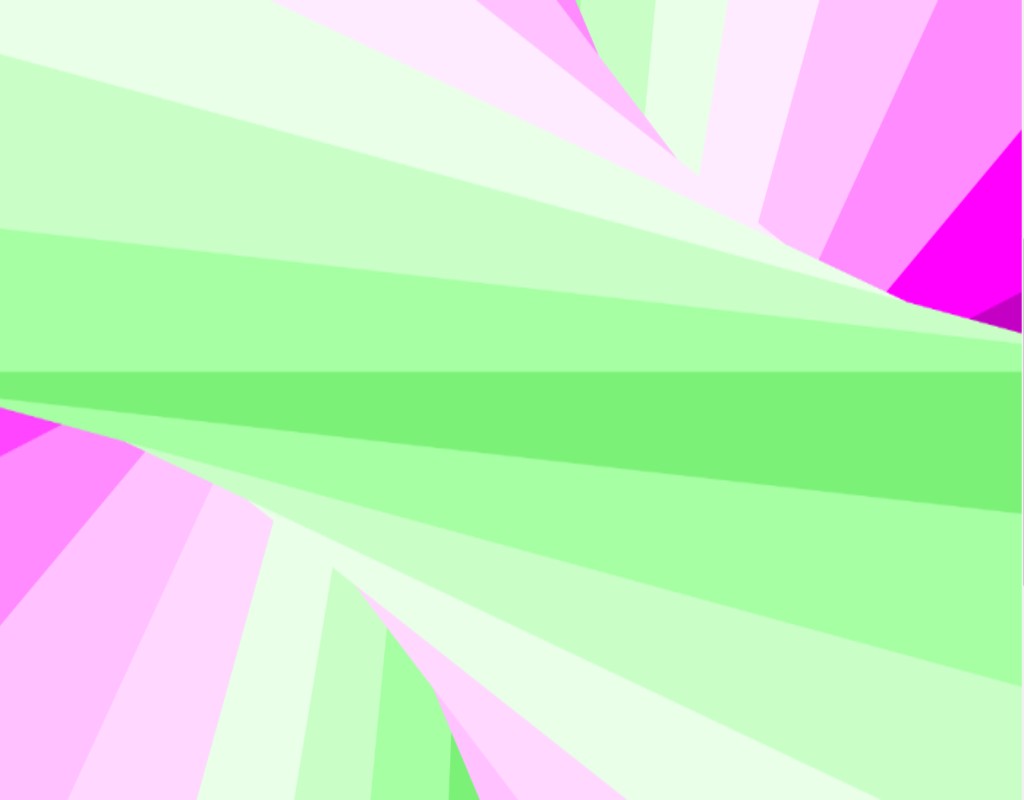
In today’s digital landscape, engaging and dynamic website content is paramount for attracting and retaining visitors. WordPress, the world’s leading content management system (CMS), has empowered millions of users to create and manage websites with ease. Pairing WordPress with ChatGPT, an AI-powered language model, offers a powerful combination to enhance website interactivity, personalize user experiences, and streamline content creation. Let’s explore how integrating ChatGPT with WordPress can revolutionize website content. Enhanced Interactivity: One of the key benefits of integrating ChatGPT with WordPress is the ability to add interactive chatbots to websites. These chatbots can engage visitors in real-time conversations, providing instant assistance, answering questions, and guiding users through the website. With ChatGPT’s natural language processing capabilities, these interactions feel intuitive and human-like, enhancing user engagement and satisfaction. Personalized User Experiences: Personalization is crucial for delivering tailored experiences that resonate with individual users. By analyzing user interactions and preferences, ChatGPT can dynamically generate personalized content recommendations, product suggestions, or targeted promotions. Through seamless integration with WordPress, this personalized content can be delivered across various touchpoints, including blog posts, landing pages, and product listings, driving higher conversion rates and customer satisfaction. Poco sets itself apart with its sleek and modern design aesthetics. Crafted by top-notch designers, every element of this theme is meticulously designed to create a visually appealing and immersive shopping experience for your customers. Streamlined Content Creation: Content creation can be a time-consuming process, requiring research, writing, and editing. ChatGPT simplifies this process by generating high-quality content based on input prompts or keywords. WordPress users can leverage ChatGPT to automate content generation for blog posts, product descriptions, FAQs, and more. This streamlines the content creation workflow, saving time and resources while maintaining consistency and quality. Improved SEO and Content Optimization: Search engine optimization (SEO) is essential for improving website visibility and driving organic traffic. ChatGPT can assist WordPress users in optimizing their content for search engines by providing keyword suggestions, crafting meta descriptions, and generating SEO-friendly copy. By integrating ChatGPT’s capabilities into WordPress, users can ensure that their content ranks higher in search engine results pages (SERPs) and reaches a wider audience. Efficient Customer Support: Providing exceptional customer support is vital for building trust and loyalty. ChatGPT-powered chatbots can handle customer inquiries, troubleshoot issues, and provide relevant information round-the-clock. By integrating these chatbots into WordPress websites, businesses can offer instant support to their customers, reducing response times and enhancing overall satisfaction. There is some selected Open AI and ChatGPT Plugins available here. Found what you were looking for? Let’s book a scoping call to discuss your digital goals 🚀 Book a call
Top 5 Best OpenCart Themes for Online Store
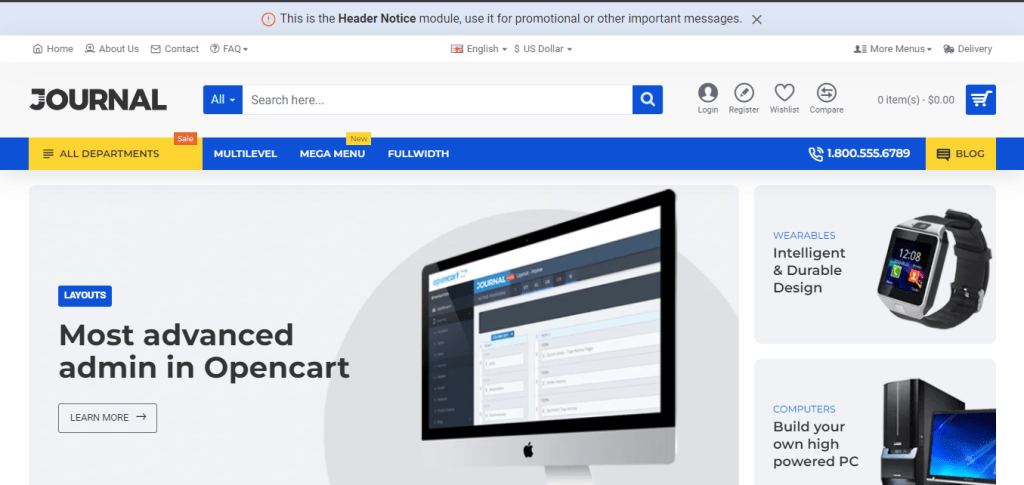
OpenCart, with its simplicity and flexibility, is a popular choice among e-commerce entrepreneurs looking to create stunning online stores. One of the key elements in building a visually appealing and functional OpenCart store is choosing the right theme. With countless options available, selecting the perfect theme can be daunting. To help streamline your search, we’ve curated a list of the top 5 best OpenCart themes that combine aesthetics with functionality, providing an optimal shopping experience for your customers. 1. Journal 3 by Digital Atelier: Journal 3 stands out as one of the most comprehensive and customizable OpenCart themes on the market. With its drag-and-drop page builder, advanced theme settings, and over 2000 editable options, Journal 3 empowers users to create unique and visually stunning online stores with ease. It offers a plethora of layout options, responsive design, and compatibility with the latest OpenCart versions, making it an ideal choice for businesses of all sizes. View Journal 3 Theme 2. Poco – Advanced OpenCart Theme: Poco is not just a theme, it’s a powerful design tool with unlimited possibility to meet and fit with your business requirement.Most advanced page builder in opencart ever. Customise any page by just drag & drop and change style of any components from admin.Create own version of skin, header and footer to fulfil your own store requirements. Create multiple skins and assign it to per page like category, product and home. and also possible to interchange header and footer between skins.Poco sets itself apart with its sleek and modern design aesthetics. Crafted by top-notch designers, every element of this theme is meticulously designed to create a visually appealing and immersive shopping experience for your customers. View Poco Theme 3. Fastor by ThemeBurn: Fastor is a visually stunning and feature-packed OpenCart theme designed for speed and performance. With its advanced admin panel, customizable mega menu, and over 70 pre-made layouts, Fastor allows users to create professional-looking online stores in minutes. It offers extensive customization options, integration with popular third-party extensions, and optimization for speed and SEO, making it an ideal choice for businesses seeking to elevate their online presence. View Fastor Theme 4. Basel by ThemeBurn: Basel is a modern and minimalist OpenCart theme known for its clean design and extensive feature set. With its intuitive admin panel, unlimited color options, and over 800 Google Fonts, Basel offers unparalleled customization possibilities. It comes with multiple layout options, responsive design, and compatibility with the latest OpenCart versions, ensuring a seamless shopping experience across all devices. View Basel Theme 5. eMarket – Multipurpose MarketPlace OpenCart 4 Theme: In the ever-evolving landscape of e-commerce, establishing a powerful and versatile online presence is the key to success. Businesses need a platform that not only meets their current needs but also adapts to the dynamic nature of the digital marketplace. This is where eMarket, the Multipurpose Marketplace OpenCart Theme, emerges as a game-changer, offering a host of features that cater to the diverse requirements of online businesses.that coming with 38+ Homepages & Mobile Layouts Included. View eMarket Theme Found what you were looking for? Let’s book a scoping call to discuss your digital goals 🚀 Book a call
Crafting Stunning WordPress Pages with Elementor AI
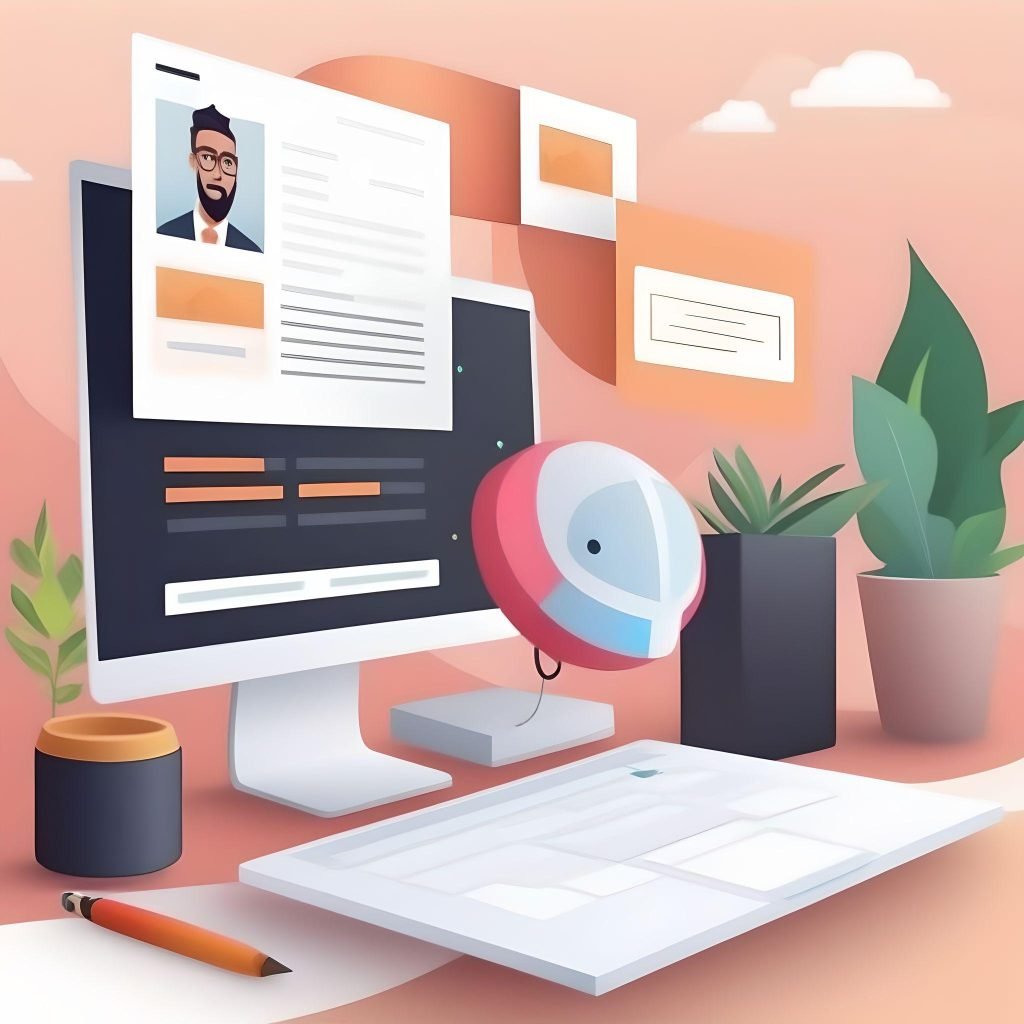
Unleashing the Power of Creativity: Crafting Stunning WordPress Pages with Elementor AI In the dynamic world of web design, staying ahead of the curve is crucial. With the evolution of technology, designers are constantly seeking innovative tools that not only streamline the creative process but also elevate the visual appeal of their websites. One such revolutionary tool that has taken the WordPress community by storm is Elementor AI – a game-changer in the realm of page building. Harnessing the Potential of Elementor AI: Elementor AI brings a new dimension to the web design landscape by integrating artificial intelligence into the page creation process. Gone are the days of spending hours tweaking every element on a page; Elementor AI takes the reins, allowing designers to focus on the big picture while the AI handles the intricate details. Getting Started with Elementor AI: Installation and Setup: Begin by installing the Elementor plugin on your WordPress site. Once installed, activate the Elementor AI feature within the plugin settings. This unlocks the power of artificial intelligence for your page-building endeavors. Selecting a Template: Elementor AI offers a diverse range of professionally designed templates to kickstart your project. Choose a template that aligns with your vision, and let the AI guide you through the customization process. Fine-Tuning with AI Suggestions: As you start customizing your page, pay attention to the AI suggestions that pop up. These recommendations are tailored to enhance your design and user experience. Embrace them to achieve a polished and refined look. Review and Publish: Once satisfied with your design, take a moment to review the page using Elementor’s live preview feature. Ensure responsiveness across devices and make any final adjustments. When ready, hit publish, and watch your AI-enhanced masterpiece come to life. Found what you were looking for? Let’s book a scoping call to discuss your digital goals 🚀 Book a call
