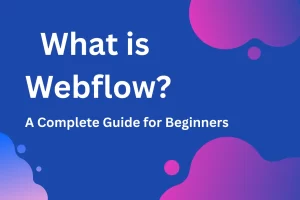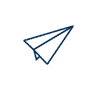Building a WordPress website involves several steps to ensure a smooth and effective process. First, define your website’s purpose and target audience to guide your design and content decisions. Then, choose a suitable hosting provider and domain name for your site. Next, install WordPress and select a theme that aligns with your brand and objectives.

1. Choose Your Domain Name
- Select a Domain Name: Pick a name that reflects your brand or the purpose of your website.
- Check Availability: Use a domain registrar like GoDaddy, Namecheap, or Bluehost to ensure your chosen domain is available.
- Register Your Domain: Purchase your domain through a registrar.
2. Select a Hosting Provider
- Evaluate Hosting Options: Choose between shared hosting, managed WordPress hosting, VPS, or dedicated hosting based on your needs.
- Sign Up for a Plan: Common providers include Bluehost, SiteGround, and WP Engine.
- Set Up Your Hosting Account: Follow the hosting provider’s instructions to create your account and link your domain.
3. Install WordPress
- One-Click Installation: Many hosting providers offer one-click WordPress installation via cPanel or their custom dashboard.
- Manual Installation: Download WordPress from wordpress.org, upload it to your server using FTP, and follow the installation prompts.
4. Configure Basic Settings
- Log In to WordPress Admin: Access your admin panel at
yourdomain.com/wp-admin. - Set Up Site Title and Tagline: Go to Settings > General to input your site title and tagline.
- Set Permalinks: Go to Settings > Permalinks and select a URL structure (e.g., Post name).
5. Choose a Theme
- Free Themes: Browse and install themes from the WordPress theme repository via Appearance > Themes.
- Premium Themes: Purchase a theme from providers like ThemeForest or Elegant Themes and upload it via Appearance > Themes > Add New > Upload Theme.
- Customize Your Theme: Use Appearance > Customize to tweak your theme settings, colors, fonts, and layout.
6. Install Essential Plugins
- SEO Plugin: Install a plugin like Yoast SEO or All in One SEO Pack to optimize your site for search engines.
- Security Plugin: Use plugins like Wordfence or Sucuri to protect your site.
- Backup Plugin: Ensure regular backups with plugins like UpdraftPlus or BackWPup.
- Performance Plugin: Improve site speed with plugins like W3 Total Cache or WP Super Cache.
- Contact Form Plugin: Use plugins like Contact Form 7 or WPForms to add forms to your site.
7. Create Key Pages
- Home Page: Design a welcoming and informative home page.
- About Page: Tell visitors about your brand, mission, and team.
- Contact Page: Provide contact details and a form for visitors to reach you.
- Blog Page: Set up a blog page if you plan to post articles.
8. Add Content
- Pages: Go to Pages > Add New to create static pages like About, Services, and Contact.
- Posts: Go to Posts > Add New to create blog posts or news articles.
- Media: Upload images, videos, and other media files via Media > Add New.
9. Launch and Maintain Your Site
- Test Your Site: Check all links, forms, and functionality to ensure everything works correctly.
- SEO Optimization: Use your SEO plugin to optimize each page and post.
- Monitor Performance: Use Google Analytics and Google Search Console to track traffic and performance.
- Regular Updates: Keep WordPress, themes, and plugins updated to ensure security and functionality.
- Backups and Security: Regularly back up your site and monitor for security threats.
👉 Looking to get your website built? Hire a WordPress developer from our expert team.