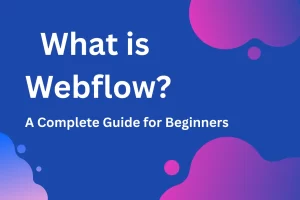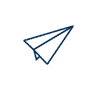Webflow bandwidth optimization is becoming one of the biggest challenges for site owners. As a web design and development company specializing in Webflow, we often see clients struggling with one or more of these issues:
Unexpectedly high hosting costs due to bandwidth overages
Slow load times caused by unoptimized media, code, or large assets
Poor user experience, especially on mobile or slower connections
Lower rankings in search engines due to Core Web Vitals issues
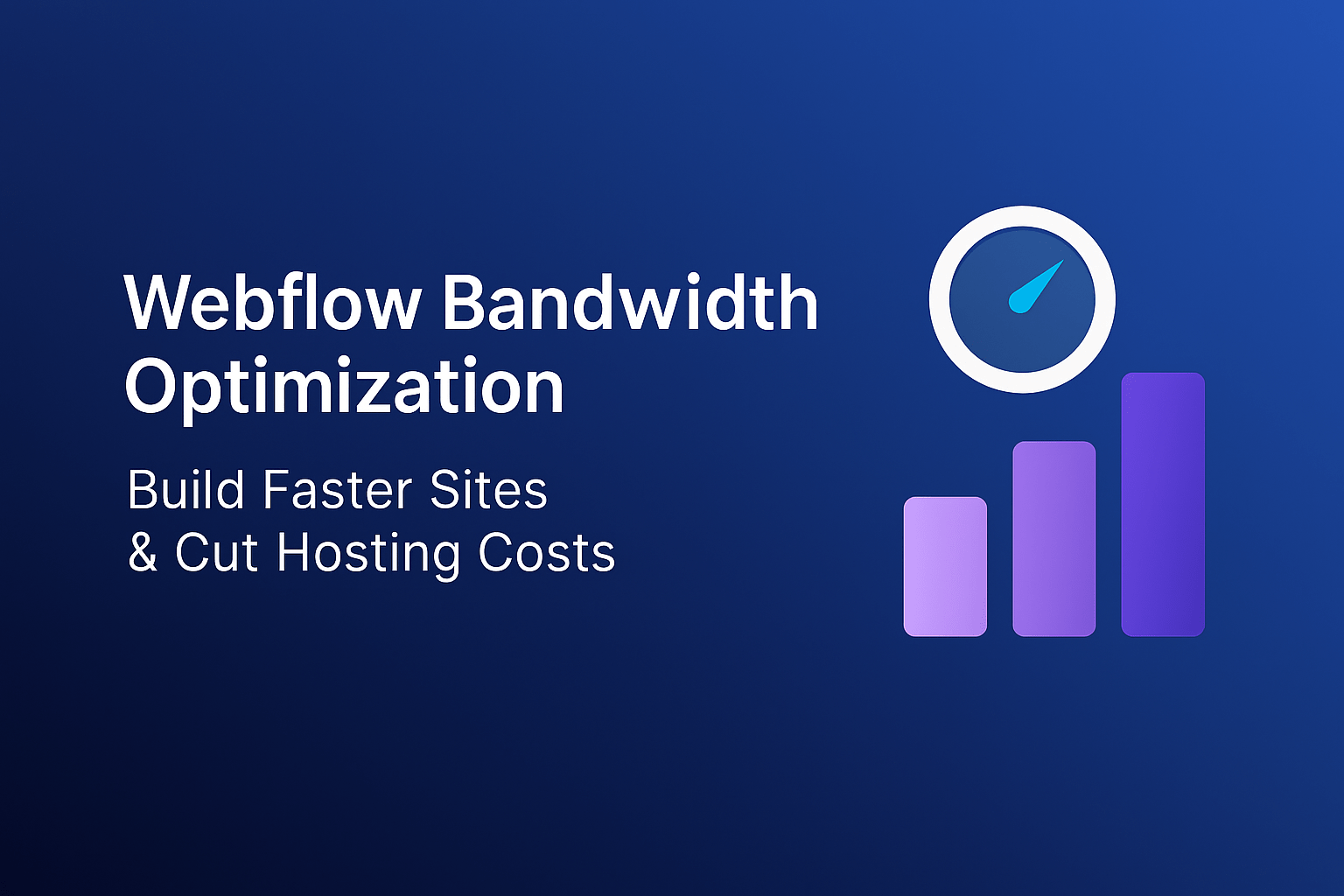
In 2025, with more emphasis than ever on speed, efficiency, and cost transparency, it’s crucial to build Webflow sites that aren’t just beautiful, but also performant—and cost‑effective. Here’s our complete guide to managing bandwidth smartly, optimizing performance, and getting more value from your Webflow investment.
1. What is Bandwidth in Webflow & Why It Matters
Bandwidth, in Webflow lingo, refers to the amount of data transferred between your site and its visitors in a month—this includes HTML, CSS, JavaScript, images, videos, fonts, streams, etc.
If your site has heavy media or many visitors, that number can grow quickly, leading to:
Higher hosting plan costs or add‑ons
Slower page loads if assets are large or unoptimized
Poor user experience, especially on mobile or slower networks
2. Webflow Hosting Plans & Their Bandwidth Limits
Understanding how much bandwidth you get with each plan is key. While exact numbers may vary over time, the basic idea is:
Smaller plans have modest bandwidth allocations
Higher plans allow more traffic/data, but with diminishing returns if the site isn’t optimized
Exceeding limits repeatedly can force you into higher cost tiers or require custom/enterprise solutions
3. Top Bandwidth Drains & Performance Bottlenecks
These are common culprits that suck up bandwidth & slow you down:
Large or uncompressed images/videos
Background videos that autoplay or are unnecessarily high resolution
Many custom fonts / font weights or large font files
Unused styles, scripts, and assets still loading on pages even if not visible or needed
Heavy/third‑party embed codes, large animations, and background images that don’t benefit from responsive optimization
4. Practical Optimization Techniques
Here are proven strategies we use with clients to minimize bandwidth while maximizing performance:
| Strategy | What to Do | Estimated Impact / Benefit |
| Image Optimization | Convert to next‑gen formats like WebP or AVIF; compress before uploading; avoid super‑large dimensions; use lazy loading. | Can save 30‑70%+ bandwidth on image assets. |
| Video Management | Limit background videos; host large videos externally (YouTube, Vimeo, or specialized video/CDN providers); compress & convert to efficient formats. | Videos are often the largest bandwidth pulls—cutting them or hosting elsewhere gives big wins. |
| Font & Asset Cleanup | Remove fonts/styles you’re not using; use more efficient file types; host heavy assets offsite; delete unused images/assets. | Reduces size of page payloads and number of requests. |
| Code Minification & Script Management | Minify HTML/CSS/JS; defer or async non‑critical scripts; reduce third‑party widgets. | Improves load times, reduces payloads. |
| Responsive Design Best Practices | Use responsive images; avoid background image techniques that bypass responsive optimizations; set explicit width/height to avoid layout shifts. | Improves speed and UX, particularly on mobile. |
| Caching & CDN / Reverse Proxy | Use Webflow’s built‑in CDN; add external CDNs or reverse proxy setups; off‑host large files; cache assets at edge. | Can reduce Webflow bandwidth usage significantly. |
6. Advanced Tips for Reducing Bandwidth in Webflow
If you’ve already handled the basics like image compression and script minification, here are some advanced methods that can make a big difference:
- Lazy Loading for Videos & Iframes → Load them only when users scroll near them.
- Use Global Styles Efficiently → Avoid duplicate CSS by keeping your Webflow style system clean.
- Implement Asset Versioning → This prevents outdated assets from being repeatedly downloaded.
- Replace GIFs with MP4 or WebM → Animated GIFs consume massive bandwidth; MP4 videos are lighter and more efficient.
- Audit Third-Party Scripts → Tools like Google Tag Manager can help you identify unused scripts or heavy tracking codes.
7. Monitoring & Measuring Bandwidth Usage in Webflow
Optimization doesn’t stop after implementation. You need to monitor your site regularly:
- Use Webflow’s Hosting Analytics to track monthly bandwidth usage.
- Test with Google PageSpeed Insights or GTmetrix to spot new bottlenecks.
- Set up alerts if your site approaches hosting limits, so you can act before overage fees hit.
Consistent monitoring helps ensure your optimizations are actually reducing bandwidth usage and improving performance over time.
8. Final Thoughts
In 2025, Webflow bandwidth optimization is not optional—it’s a must for site owners who want speed, efficiency, and cost savings. By combining basic techniques (image compression, CDN usage, code cleanup) with advanced strategies (lazy loading, external file hosting, GIF-to-MP4 replacement), you can:
- Deliver lightning-fast user experiences
- Lower your hosting bills
- Boost your SEO rankings
- Keep your Webflow site scalable as your traffic grows
Investing time in optimization today ensures that your Webflow site stays competitive, affordable, and high-performing tomorrow.
If you’re looking to create a future-ready, professional website that performs well and looks exactly how you want, Webflow is a platform worth exploring—no matter what year it is.
👉 Looking to get your website built? Hire a Webflow developer from our expert team.