The Need for WordPress to Update Its Outdated PHP Version
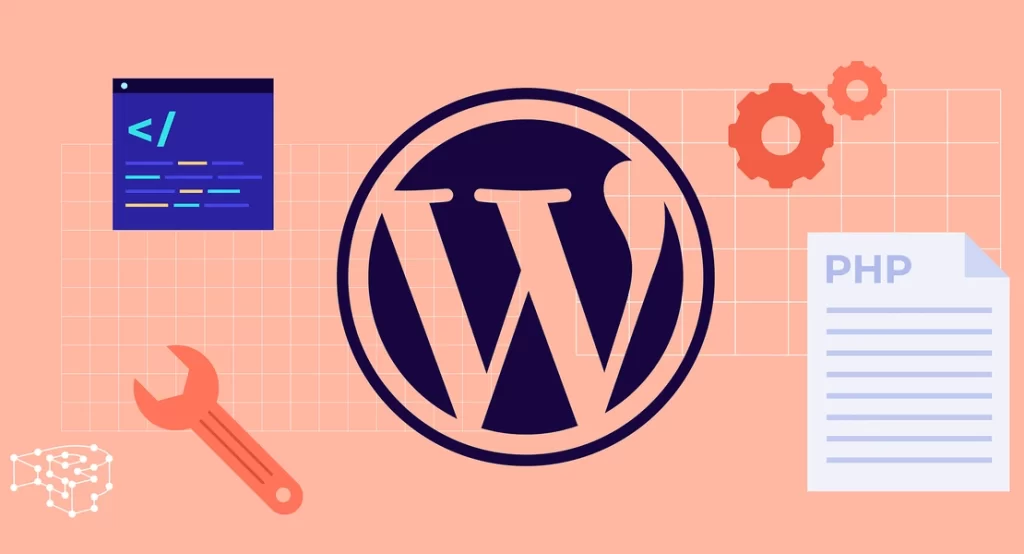
WordPress’s reliance on outdated PHP versions has been a concern for quite some time. PHP, the programming language that WordPress is built on, regularly releases new versions with enhanced performance, security patches, and new features. However, WordPress’s compatibility with newer PHP versions has been a bit sluggish, leaving many users stuck on older, potentially insecure […]
Essential Addons For Elementor Vulnerability Hits Over 2 Million WordPress Sites
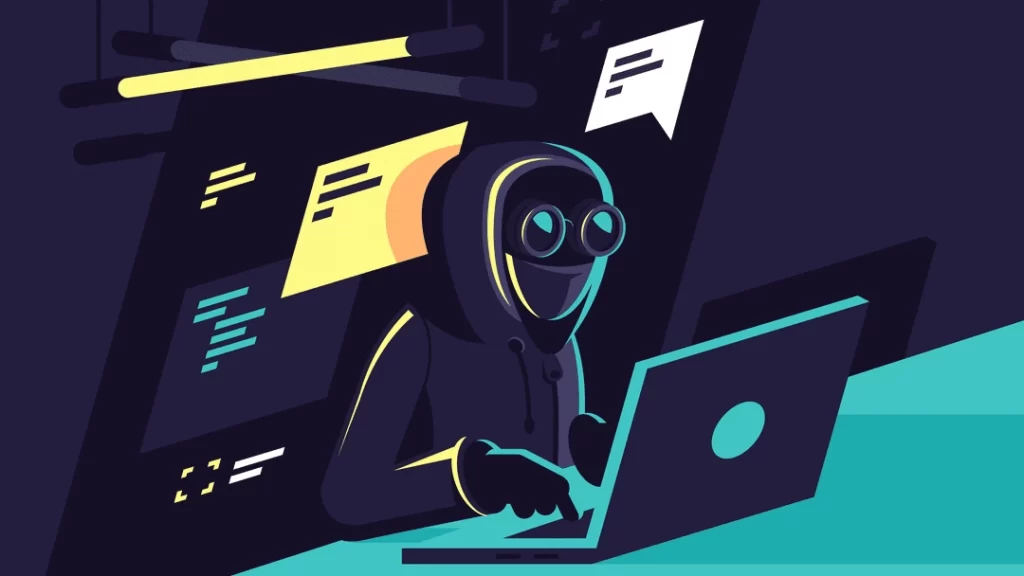
Security experts issued an advice about the popular Essential Addons For Elementor WordPress plugin, which was found to contain a Stored Cross-Site Scripting vulnerability that affected over 2 million websites. The vulnerabilities are the result of flaws in two separate widgets included with the plugin. Two Widgets That Create Vulnerabilities Countdown Widget Woo Product Carousel […]
8 Best WordPress Themes

Choosing the “best” WordPress theme depends on various factors such as your website’s purpose, design preferences, functionality requirements, and target audience. However, here are eight popular WordPress themes known for their versatility, customization options, and user-friendliness Divi by Elegant Themes: Known for its flexibility and powerful drag-and-drop builder, Divi offers endless customization options for creating […]
9 Steps to Building a WordPress Website

Building a WordPress website involves several steps to ensure a smooth and effective process. First, define your website’s purpose and target audience to guide your design and content decisions. Then, choose a suitable hosting provider and domain name for your site. Next, install WordPress and select a theme that aligns with your brand and objectives. […]
Shopify Influence on B2B Business

Selling to other businesses is a very old procedure, which makes business-to-business (B2B) e-commerce one of the largest growth prospects yet mostly unexplored. Both customers and merchants experience significant friction and are burdened with manual tasks. For the purpose of facilitating our merchants’ entry into new markets and making B2B as simple as DTC, we […]
WP Fastest Cache Plugin Flaw Endangers 600K WordPress Sites

There is a SQL injection vulnerability in the WordPress plugin WP Fastest Cache that could let unauthorized users access the site’s database. WP Fastest Cache is a caching plugin that enhances user experience, accelerates page loads, and raises the website’s Google search engine rating. More than a million sites use it, according to statistics from […]
Top 10 WordPress Plugins

We list the best WordPress plugins to make it simple and easy to maximize your WordPress website’s functionality for admins and visitors. These essential tools enhance design and backup management, ensuring your site remains visually appealing and secure . They also boost performance and protect your site from threats, providing a fast and safe user […]
WordPress.com vs WordPress.org

WordPress provides solutions for all of your website requirements, whether you need a site to manage your e-commerce business, want to create a blog, or need a landing page to collect leads. If you’re thinking about using WordPress to develop your website, you’ve probably come across two sorts of WordPress sites: WordPress.com and WordPress.org. We’ll […]
What is Shopify and How does it work

Shopify isn’t just a platform; it’s the digital bridge that transforms entrepreneurial dreams into online realities. Seamlessly blending simplicity with sophistication, it empowers small businesses to craft their virtual storefronts with intuitive ease. Beyond traditional online selling, Shopify cultivates a vibrant ecosystem where merchants effortlessly navigate the digital landscape, from social media to sprawling marketplaces, […]
Top 5 Tips for Securing Your WordPress Site

Ensure your WordPress site’s security is robust to meet today’s demands. Explore the significance of safeguarding your website and discover actionable tactics to enhance its protection. From plugin management to regular updates, fortify your defenses against potential threats. Prioritize security measures to safeguard sensitive data and maintain trust with visitors. Implement these strategies to bolster […]
